As an Android phone user, there’s an estimated time that your phone battery should last for you. But at the long run, if you discover that your battery no longer reaches the expected time to shut down, here is how to improve battery life on your Android device.
Battery life is one of the most important factors to consider when choosing a new Android phone. After all, no one wants to be stuck with a phone that dies after a few hours of use.
To Improve Battery Life on Android
There are a number of things you can do to improve battery life on your Android phone. Below are a few ways how to improve the battery life of your device.
Reduce Screen Brightness
One of the things you should consider first is reducing the screen brightness. If you check battery usage, you’ll find out that the screen is one of the things that drains your battery. Therefore, reducing the screen brightness is what you need to do.
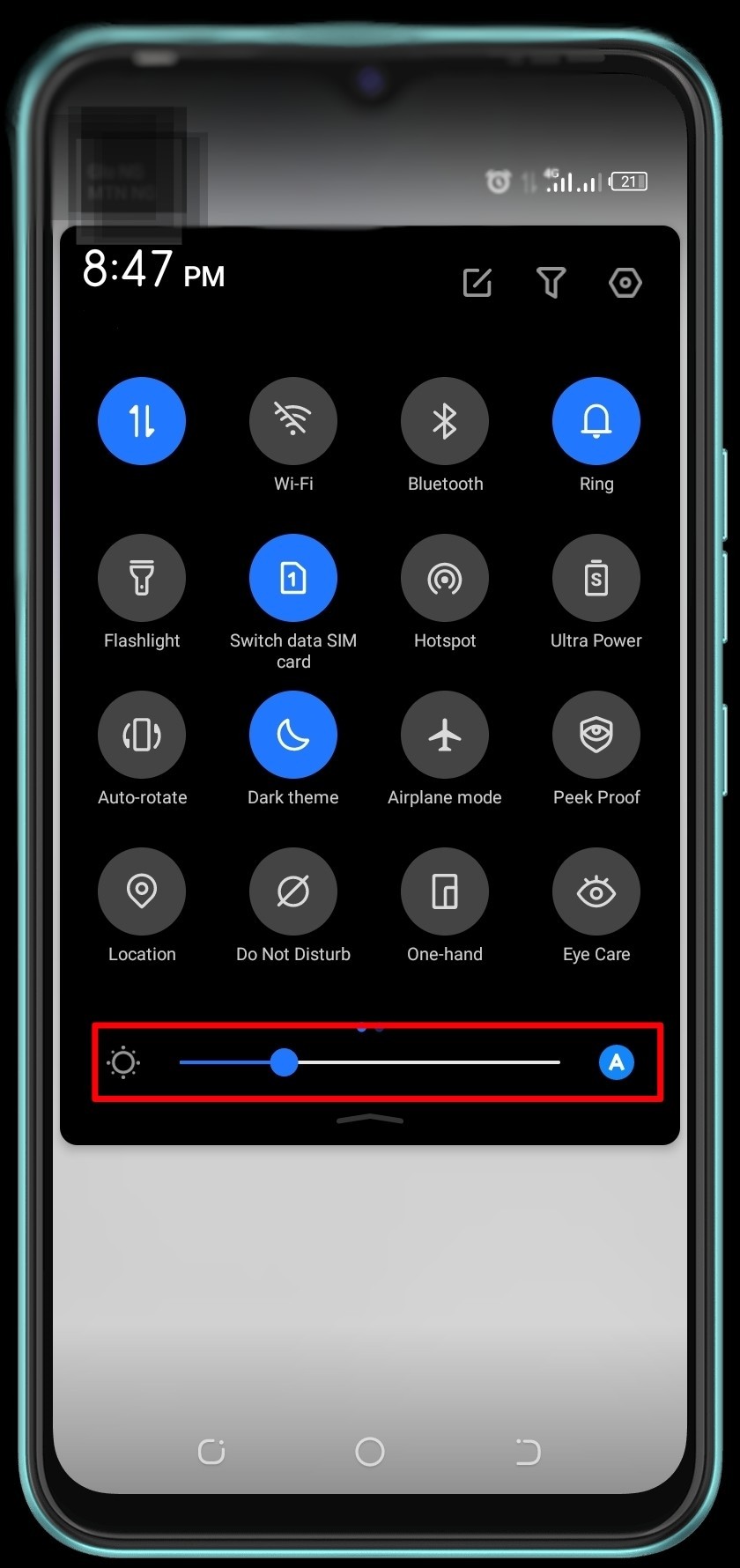
Reduce screen brightness
Swipe down your screen from the top > Adjust the Brightness.
In doing so, the battery life of your device will be improved.
Restart Your Device
Restarting your Android phone can help refresh your device. We have seen some bugs fixed quickly after you restart your device.
Long press the Powe Button > Select Restart option.
Disable Unnecessary Features
Normally, Android phones come with different features that offer vast usage experience. Just like Bluetooth, GPS, Mobile Data, and other features can easily drain your device’s battery life. Endeavor to disable these features after using them so as to extend your phone battery life.
Close Background Apps
Most times, apps that are running in the background can also drain your battery without your notice. So the remedy is to close all apps that you’ve minimized and you are not using in order to extend your phone battery life.
Enable Dark Mode/theme
Dark Mode or Dark Theme is a new feature in Android phones that can help to save battery life. When the Dark Mode is enabled, the colors on your screen are inverted, which can help to reduce the amount of power that the screen uses. In some phones, it is known as Dark theme while in some it is Dark mode. Whichever one it is, to enable Dark theme of your phone. Swipe down your screen from the top and tap on the moon symbol to enable the Dark theme.
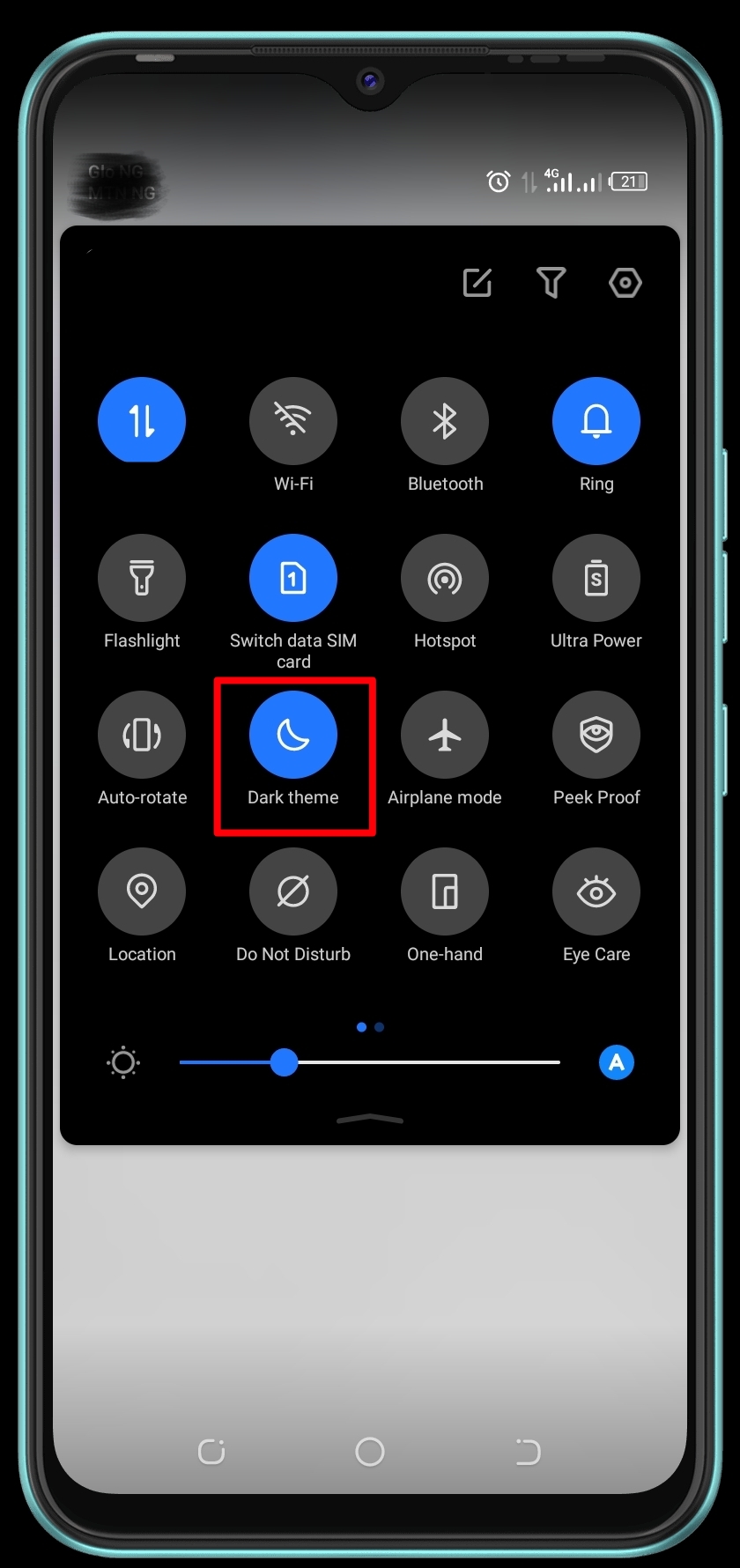
Enable Dark theme
Or do the alternative.
Go to phone Settings > Select Display & brightness > Turn On Dark theme.
Turn On Battery Saver
The Battery Saver feature helps Android users to optimize the battery in order to improve the battery performance. To turn On the batter saver of your device.
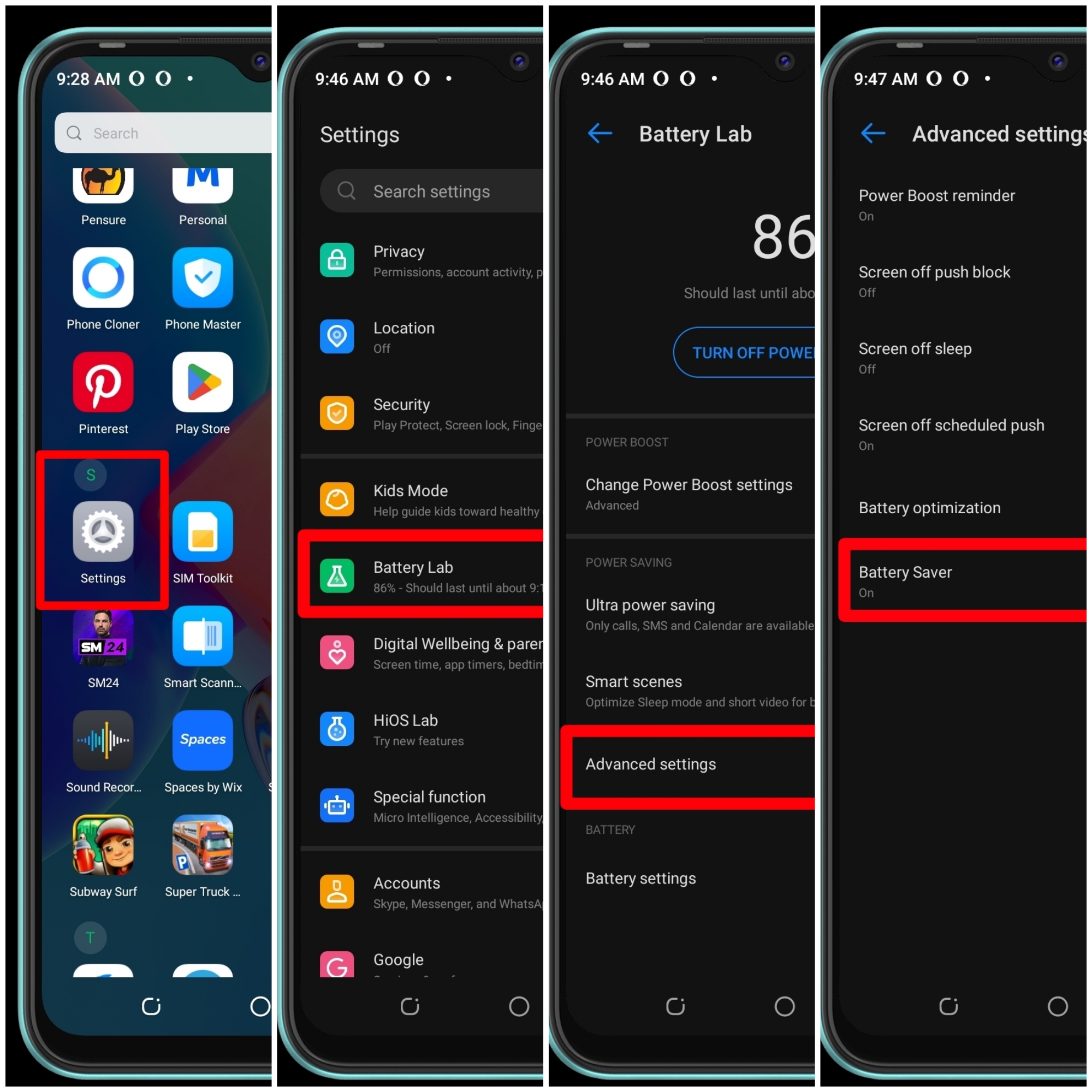
Turn On Battery Saver
Open Settings > Scroll to Battery > Select Additional settings > Tap the Battery Saver option to turn it On.
Update Operating System
It is very important to look out for new system update for your Android phone and install it. Most times update like this comes with fixes that may improve the battery life. If you want to check and install the update if any.
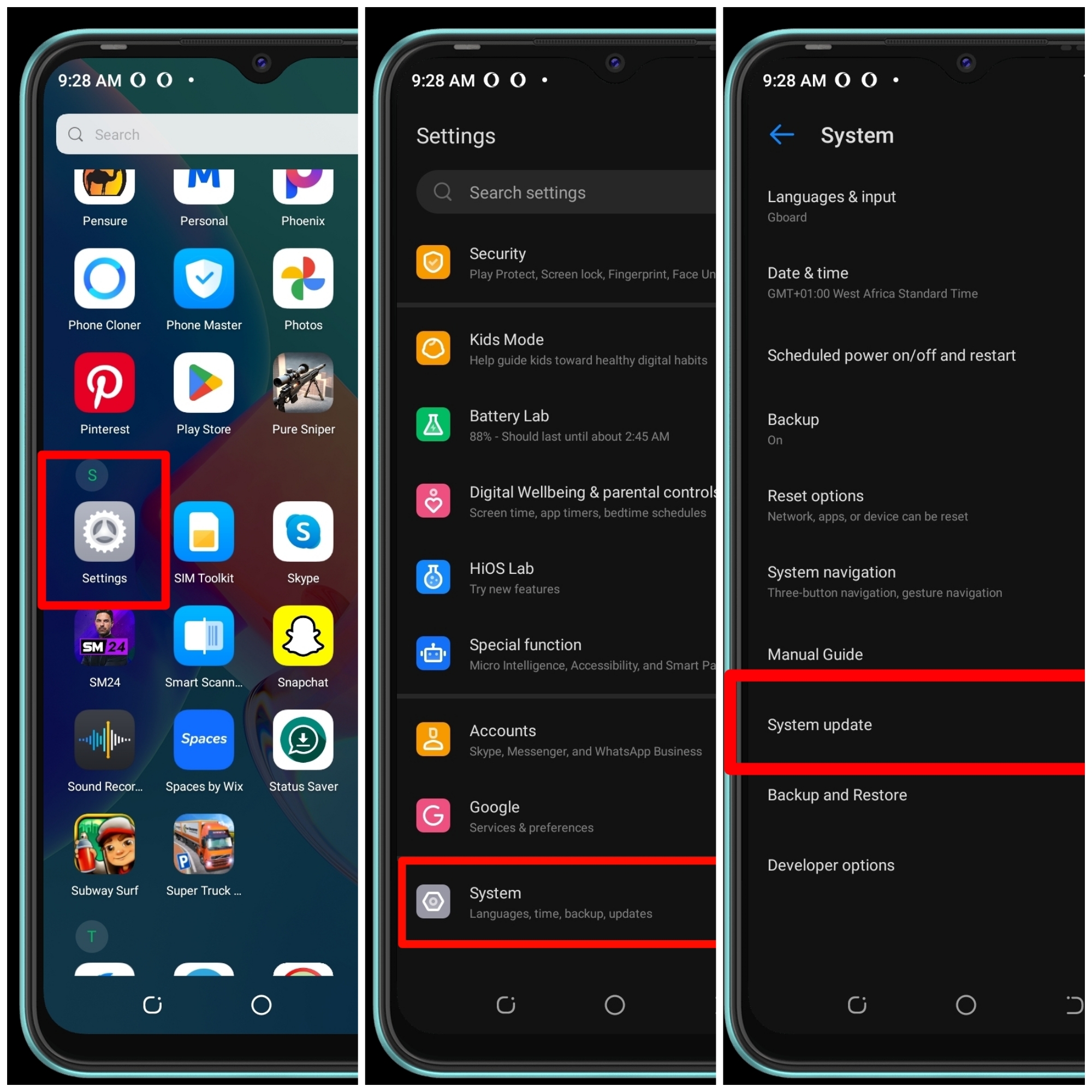
System update
Open Settings > Scroll to System > Select System update > Install Update.
Avoid Extreme Temperature
Some batteries are not good enough to withstand extreme (hot) temperatures and that can damage your battery together with reducing its lifespan. So, not exposing your Android phone to hot temperatures can increase your Android phone’s battery life.
Use Quality Charger
Ascertaining the quality of your phone charger is one of the most important things to do. In the case where a bad charger is used to charge your Android device, it can affect the phone’s battery life. Be sure that you are using a good quality charger and that helps in improving your phone battery life.
Replace Phone Battery if Necessary
If your battery is old or damaged, it may need to be replaced. Replacing your battery can also help to improve the battery life and keep your phone running longer.
All the above methods are some of the ways you can improve your Android phone battery life. But if it really didn’t improve, then there is something more to it. Endeavor to check if the phone is still good.










Recent Comments