When you think of tablets you normally think of the Apple iPad or the Samsung Galaxy Tab you don’t consider the users to be in the over 65 age range. That is where Emporia come in they are a brand that is exclusively for the over 65’s in mind. Emporia has launched phones such as the Emporia Smart.4, Emporia Smart.5 & Emporia Touchsmart V3 all of which we have reviewed.
In this review, we have spent time with the brand’s latest creation the Emporia Tablet which comes with features such as:
- 10.1” display
- Andriod 11
- 4GB RAM / 32GB ROM
- 13MP rear camera
- 5MP selfie camera
- USB-C
- 5000mAh Battery
- USB Cradle

First Impressions
The Emporia Tablet has some key signs it’s designed for the senior market such as a simple menu structure, large icons, clear display all add to being a perfect device for the senior market but at the same time keeping a senior user in touch with modern technology all for the cost of £276.
Creating a tablet for the senior market allows them to read the news online, watch videos and also send & receive photos. They can also use the tablet for emails and also messaging apps such as WhatsApp and the social media platform Facebook meaning this device is perfect for if a lockdown was to happen again and you wanted to stay in contact with the family.
The Emporia Tablet also allows the user to stream videos via Youtube meaning they can even watch a recipe and cook along with the tablet and with the built-in cameras, they can even take a picture of your finished bake.
Last but not least to use the internet and everything this tablet offers the Emporia tablet can be connected using Wi-Fi or via a sim card that will offer 4G/LTE. Meaning you could use the tablet away from home and can also make voice or video calls to friends and family.
Unboxing
The Emporia Tablet also comes with the following included in the box:
- USB-C charge cable and mains plug
- Charging cradle which includes a wall mount
- Wired headset
- Sim needle
- Coloured user guide with training instructions

The training booklet is fully illustrated which helps users learn at their own pace. In addition to that, the charging cradle is used to charge the tablet but is also a useful stand for when making video calls.
Emporia also allow you to purchase additional accessories such as a book cover with an integrated keyboard like below and also you can purchase an additional charging base which you could wall mount and have the other place on a table. You can also purchase a high-grade screen protector to make the tablet even safer.

Design
The Emporia Tablet is made using an aluminium frame on the rear with the 13MP camera and moving the front you have that 10.1-inch display (1200 x1920 Pixels) that is also a touchscreen and has a 5MP camera located at the top centre of the tablet.


Moving to the sides of the tablet on the left side you have the power button, volume controls, and USB-C port for when you want to charge the device via your computer. Last but not least a sim card tray which houses a sim card and memory card (both optional). The sim card and memory card are more useful when you take the tablet outside the home. The sim card will provide up to 4G connectivity.


At the bottom of the tablet has the speakers and a magnetic base that connects to the charging dock. Once placed in the dock not only does it charge the device the dock positions the tablet in a great position for video calls or when streaming a video on Youtube.

You will also notice at the top of the tablet also comes with a 3.5mm headphone port ideal for using the supplied headphones and watching a film without interrupting others.
Under the bonnet
The Emporia Tablet comes with a 2.0GHz + 1.5GHz Octa-Core processor that provides a tablet with a decent level of speed when navigating around on the tablet. The tablet is also provided with 4GB RAM & 32GB ROM so you will have plenty of storage for additional apps or pictures. In addition to that level of storage, you can also increase the storage using a micro SD card up to a max of 128GB.
The tablet also comes with a dual-band Wi-Fi hotspot and uses Bluetooth 5.0 and also offers GPS ideal when you’re using Google Maps when out and about.

In terms of the operating system, you are given Andriod 11 which is not the most up to date considering Andriod 12 is currently out there but it won’t impact your user experience. In fact, I could not fault the device in terms of the operating system it provides you with all the Google apps you might expect such as Google Assistant, Google Chrome, Google Drive, Gmail, Google TV, Google Maps & Google Play Store for downloading apps like Whatsapp.
When testing the device over the last few weeks I was very impressed with its ease of use and speed of the device. The device although designed for the senior market I would have no issue using this tablet on a daily myself. Sometimes simple really is smart!
Battery Life
Emporia advises before you use the tablet you fully charge the tablet and this can take up to 4 hours. The battery is a 5000mAh Polymer battery offering you ample time when using the tablet.
The Emporia tablet also comes with that charging cradle which is easy to set up and comes with small rubber feet on the base which allows you to keep it in one place. You can also put the charging cradle on the wall to give you a new place to charge the tablet. Just make sure the wall you do connect to the charging cradle is near a power socket as the cradle is connected via a USB cable into the mains plug that is provided so consider its positioning.
Setup
The Emporia tablet is very simple to set up all you need to do is follow the simple steps and it’s very much like setting up an Andriod phone up for the first time.
You will be asked to select your language and then connect to Wi-Fi. When you enter your Wi-Fi code this is the first time you come across the large icon keyboard which is designed for those who may have poor eyesight. The keyboard is simple to use and the screen is very responsive when entering your code.

This tablet also allows you to copy apps and data over if you have owned an Android smartphone or tablet before. Ideal if you want your phonebook and most-used apps without having to start from scratch and manually input your contacts. If this was your first tablet and you did not want to copy apps and data in the bottom left of the screen is a don’t copy button simply press that.
Next up you are asked to sign into your google account this is so you can use all the google apps that are installed on the tablet and also allows you to email friends and family. If you do not have a google account it also allows you to sign up for a new account. Once you have set up/signed in to Google you have the ability to add an additional Gmail account, change the font size, change the wallpaper and even change what you see on a locked screen.
Last but not least you also get the chance to set up the emporia app if you wish you will see a start Emporia symbol on the display click on that and follow the instructions it’s very easy to do. The Emporia App is all about the user experience and allows you to adjust the following:
- Provides good legibility and high contrast font.
- Select the size of the icons and buttons
- Facilitates usability – meaning you won’t be able to delete an app by mistake
- Provides a simple overview of the settings.
Once set up every time you use the tablet you will see the various symbols on the home screen such as:
- Info Center
- Internet
- Photo Album
- Camera
- All app

Applications
The Emporia Tablet really did surprise me with how up to date and current it is in terms of applications compared to my everyday phone.

The Google Play Store
First up you have the Google play store which is really useful for downloading apps like Whatsapp, Spotify or Disney+ for example. For a senior user to use the google play store it’s so easy simply open the app. Click on the search bar and type in the app you want and bingo simply tap on the app and start the download. Once downloaded you will see the open icon click on that once green and it will start the app for you.
In addition to downloading apps the google play store is also useful for downloading movies, games or simply downloading a good book to read.

Internet access
As expected the Emporia tablet gives a senior user the independence to surf the web and navigating the internet on this tablet is very simple.
- Tap on the Internet icon on the home screen.
- Click on the search bar at the top of the screen and enter the url of the website or simply enter the search term and press the green go button located at the button left on the keyboard that pops up.

- If you use this website a lot for example the BBC website or the What Gadget website for all the latest reviews you can bookmark the site.

QR Codes
Remember when we were in the middle of the pandemic and pubs, restaurants and even the doctors used QR codes. This would affect a senior user who might not have had the technology to scan the codes. The Emporia tablet allows you to download a QR scanner this is really useful if you come across them codes which I have noticed are still being used. Once downloaded when you come to access a QR code simply hold the camera of the tablet in front of the QR code. Once scanned you can open the website directly.
In addition to searching the internet, the Emporia tablet allows you to connect with people in a few ways such as email, Whatsapp and video calls.
When you set up/ signed in to your Google account you can email using Gmail and you will need to sign in to that the first time which is simple to do. If you use a different email provider the emporia tablet can be used for this as well.
On the home screen, you have the email icon click that enter your email address and password and click manual setup and click on POP3 server and follow the instructions. The tablet also gives you the chance of setting up an SMTP server if you require. Maybe get the grandchildren to set this part up as it can be a little tricky for someone with little to no experience.
Once set up it’s very simple to send an email on this tablet If you are unsure just follow the instructions of the user guide provides a step by step guide.
If you find you send a lot of emails you can purchase the additional Emporia case that comes with a full-sized keyboard.
In addition to email, you can also download Whatsapp once downloaded it can be used via Wi-Fi but if you purchased a sim card and inserted this into the tablet Whatapp will ask you to enter that number to be able to use Whatsapp when your outside and not connected to Wi-Fi. Once you enter that number you will also have to enter a verification code then you are ready to use Whatapp.
Within the Whatsapp app, you can enter contacts but the tablet will also view contacts in your phonebook and show you who is using WhatsApp. Then simply pick who you want to speak to and start typing a message. You can also send a recent photo you took in the chat and even have group chats. You can also make video calls using Whatsapp to your friends and family helping you stay in contact.
Social Media
In addition to Whatsapp, you can also use the following messaging services – Signal, Telegram & Facebook Messager.
Now if the user has a Facebook account they can download that app sign in and view what their friends and family are up to and it’s a good way to also keep in contact. The app once downloaded will be stored under the all apps folder. New to Facebook the Emporia user guide provides you will a step by step guide on how you set up and navigate on Facebook.
Camera & Video calls
Most devices today have a camera to capture memories with friends or family and you want to share the memories. The Emporia tablet comes with 2 cameras at the rear a 13MP camera and a 5MP camera at the front of the tablet that is more designed for taking selfies and more for when you make video calls to friends and family.

Rear Camera- 13MP
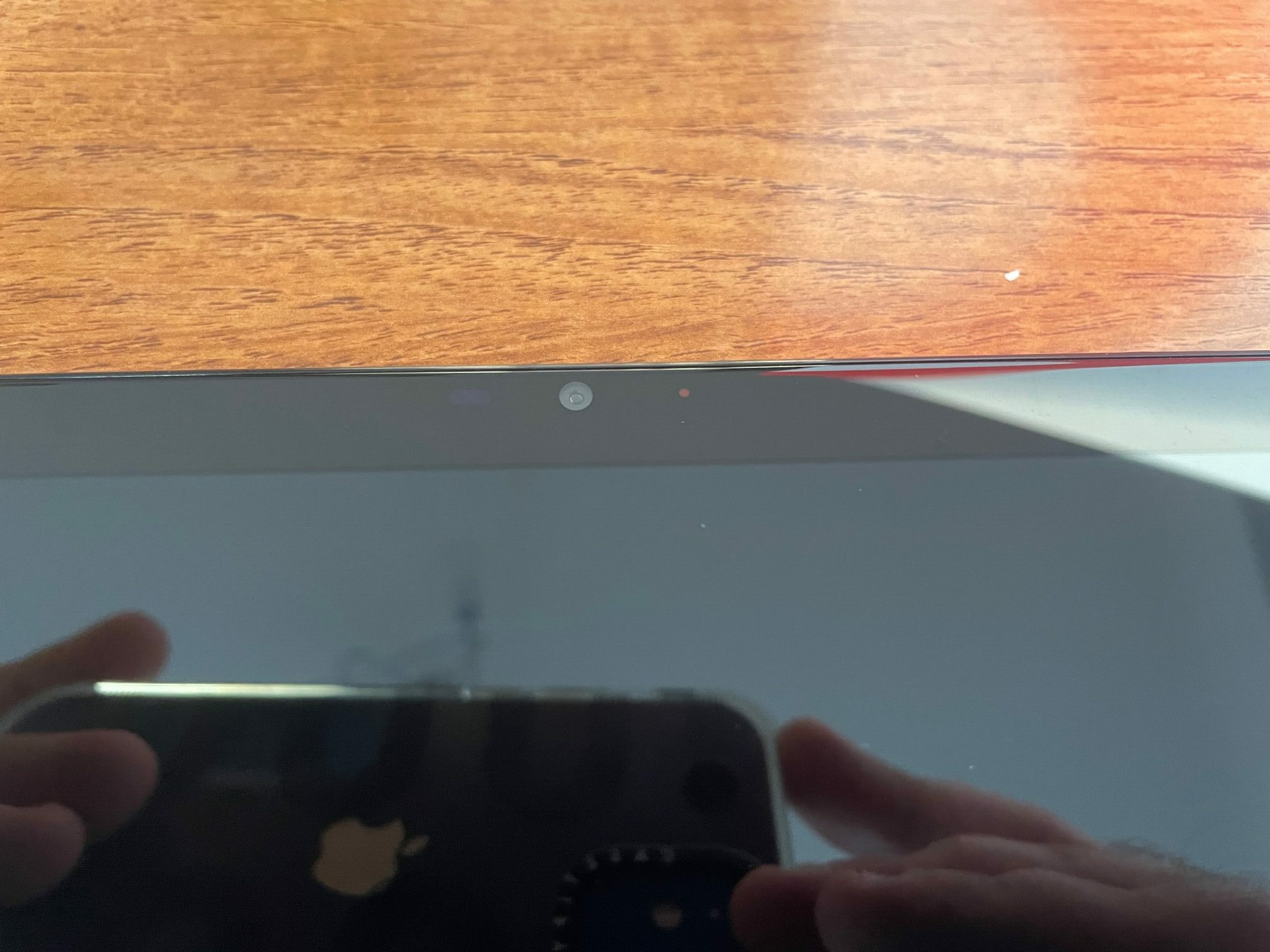
Front Camera 5MP
Taking a photo is also very simple on the home screen you have the camera icon press that and to take a photo point the lens at what you want to take a shot of and simply press the blue camera icon. In addition to just taking shots, you can adjust the zoom and switch on the flash if required.
The image quality is ok you will get a decent image but taking a closer look I found the images to be a little grainy which was disappointing. However for the age group that will be using this tablet the images come out to a satisfactory level if I was to put myself in their shoes.

In addition to the rear camera, you also have a selfie camera to use simply press the switch symbol when the camera app is open it’s located at the bottom right and that will allow you to use the selfie camera.
Once you have taken a photo you can also edit the image by adding filters and adjusting the contrast. Now you have edited the images they can also be found in the photo gallery and that can be found by clicking on the photo album icon on the home screen.

If you take a lot of photos you can store them on google photos and this will save some of the memory on the tablet. Uploading photos to google photos is also very simple to do.
Videos
In addition to taking a photo you can also capture memories using the video capability and to do this you need to switch on the video mode from within the camera app at the top left of the screen you will see how to do this you simply click video mode. When you are ready to start recording simply press the red icon at the top left of the screen and it will start recording and you do the same to stop recording. If you would like to adjust the length of the video you can also do this via the google photo app.
Video Calls
The Emporia Tablet allows you to also make and receive video calls from friends and family and this is mainly down via Whatsapp but you can also download skype, Facebook Messenger, Google Duo & Zoom as additional video calls apps if you did not want to use Whatsapp.

Streaming Videos
Now if you are at home and want to see a video recipe then you can use Youtube which stores all sorts of videos from cooking to vblogging you can use Youtube to view that content on your Emporia tablet.
The Emporia charging stand not only charges your device it will hold your device securely at an angle which also helps boost the audio coming from the tablet allowing you to watch your favourite video on Youtube. It’s not just Youtube you can view videos you can also download apps like Netflix, Amazon Prime Video & Disney+.

In addition to streaming videos, you can also stream music via downloading apps such as Spotify, Amazon Music, Youtube Music or Tidal. Looking for something different the tablet also allows you to listen to your favourite podcast or read an e-book.
Additional Apps
As mentioned at the start of this review this tablet is designed for the senior in mind but at the same time keeping them on par with the latest apps and not leaving them in the dust and the apps that are available could open this tablet to any age group in my opinion. You can download apps such as:
- Microsoft Office
- RingGO
- BBC iPlayer
- The Metro
- Booking.com
- The National Trust
- NHS app & NHS Covid App
- Google Fit
If you consider the fact you have Google Play Store you are open to downloading any kind of app you use on a daily basis.

Verdict
The Emporia Tablet is such an easy to use tablet that comes with a 10.1-inch display and comes with tons of features to make the user feel they are still in the 21st century even using a tablet that is designed with them in mind.

The tablet is excellent for keeping families connected to their older members such as a grandmother or grandfather. The ability to use apps like Whatsapp helps them to keep in contact especially if we had to go into another lockdown again.
Everyday use of this tablet is ideal for a senior with poor eyesight, especially with the large and clear icons to navigate and the ability to use voice controls via Google assistant. This allows the user to enjoy using the device without compromising on the latest technology.
Product Rating:
Design: 5.0 out of 5.0 stars5.0
Performance: 4.0 out of 5.0 stars
Battery Life: 5.0 out of 5.0 stars5.0
Applications: 5.0 out of 5.0 stars5.0
Value for Money: 5.0 out of 5.0 stars5.0
Overall Rating: 4.8 out of 5.0 stars – 4.8 Stars
Thanks for reading this review, please continue to support us and check out our other reviews and follow us on Social media: Facebook, Twitter, Instagram, Linkedin and don’t forget to sign up for our newsletter below.










Recent Comments